It looks like you're on a T-shirt customization page of a website. To design your T-shirt, you can follow these steps:
1. Choose Product: If you want to select a different style or color of T-shirt, tap on this option.
2. Add Text: Tap here if you want to add custom text to your T-shirt. You'll likely be prompted to choose a font, color, and the text's placement on the shirt.
3. Add Art: This option is for adding graphics or images to your T-shirt. You might be able to choose from a library of art or upload your own image.
4. Preview: After making your changes, you can preview your design by tapping on the 'Front' or 'Back' tabs above the T-shirt image.
5. Buy: Once you are satisfied with your design, you can proceed to purchase the T-shirt by tapping the 'Buy' button.
If you need further help, you can tap on the “Help” option for more specific guidance on how to use the tool.


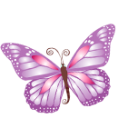

1. Choose Product: If you want to select a different style or color of T-shirt, tap on this option.
2. Add Text: Tap here if you want to add custom text to your T-shirt. You'll likely be prompted to choose a font, color, and the text's placement on the shirt.
3. Add Art: This option is for adding graphics or images to your T-shirt. You might be able to choose from a library of art or upload your own image.
4. Preview: After making your changes, you can preview your design by tapping on the 'Front' or 'Back' tabs above the T-shirt image.
5. Buy: Once you are satisfied with your design, you can proceed to purchase the T-shirt by tapping the 'Buy' button.
If you need further help, you can tap on the “Help” option for more specific guidance on how to use the tool.
Choose Product
Add Text
Add Art
Help

Normal Text:
Curved Text:
General Settings
Change Font
Text Color:
Text Align:
Text Style:
Text Move
Move Front
Move Back
Curved Text Settings
Text Curved:
Spacing:
Text Flip:
Flip Top
Flip Bottom
Upload Your Image
0%
Art Gallery
Image Move
Move Front
Move Back
Choose Product - Use this button to change to a different product, or to switch to a different product altogether.
Add Text - Use this button to type text, choose a font, alter text shape and size, rotate text, curved text, and change text color.
Add Art - Use this button to browse gallery or upload your own artwork.
Buy - Use this button to purchase your order online.
Preview - This button to show your design in more details.
Front - This button to show your front side design with details.
Back - This button to show your back side design with details.
Preview
Front
Back
Buy
